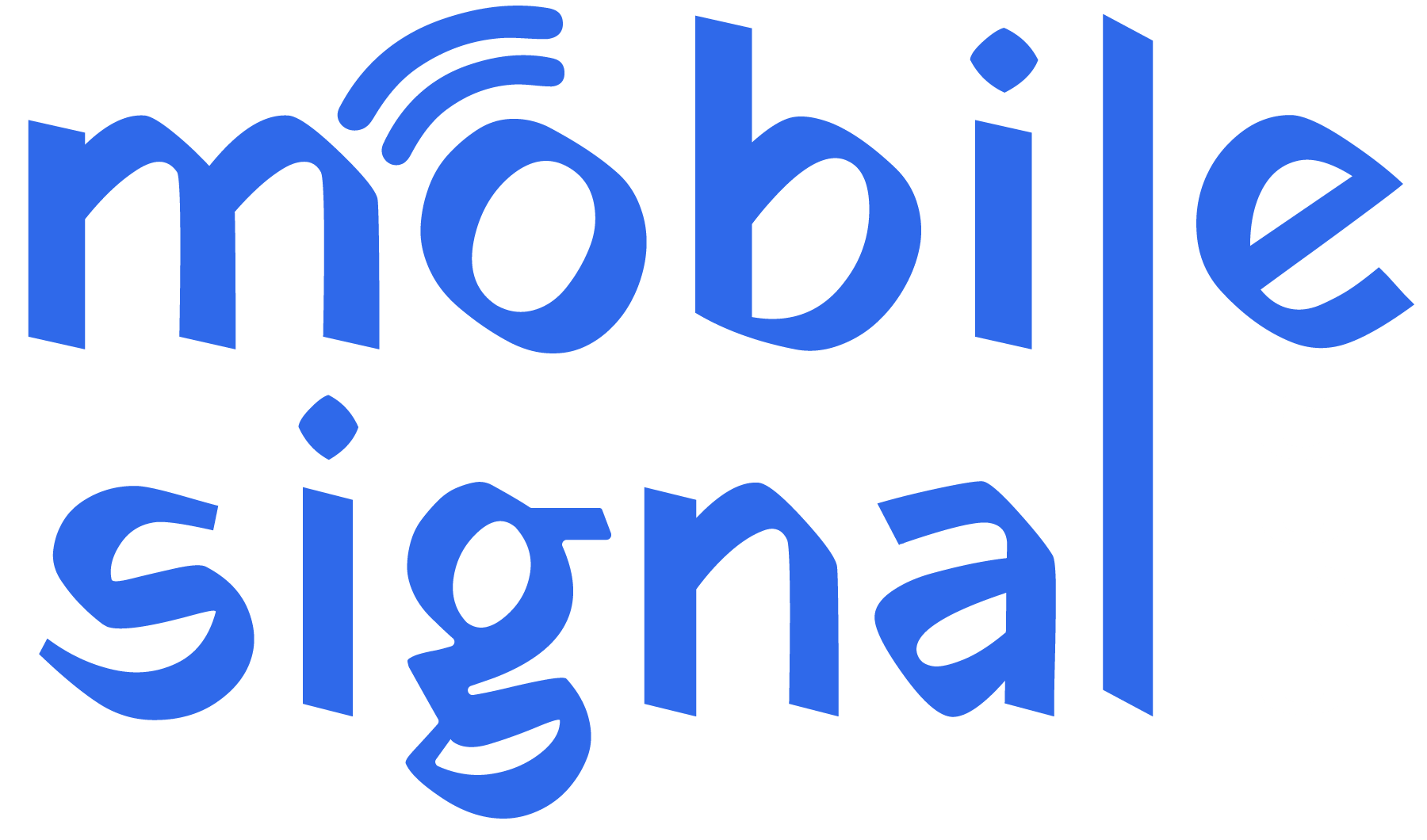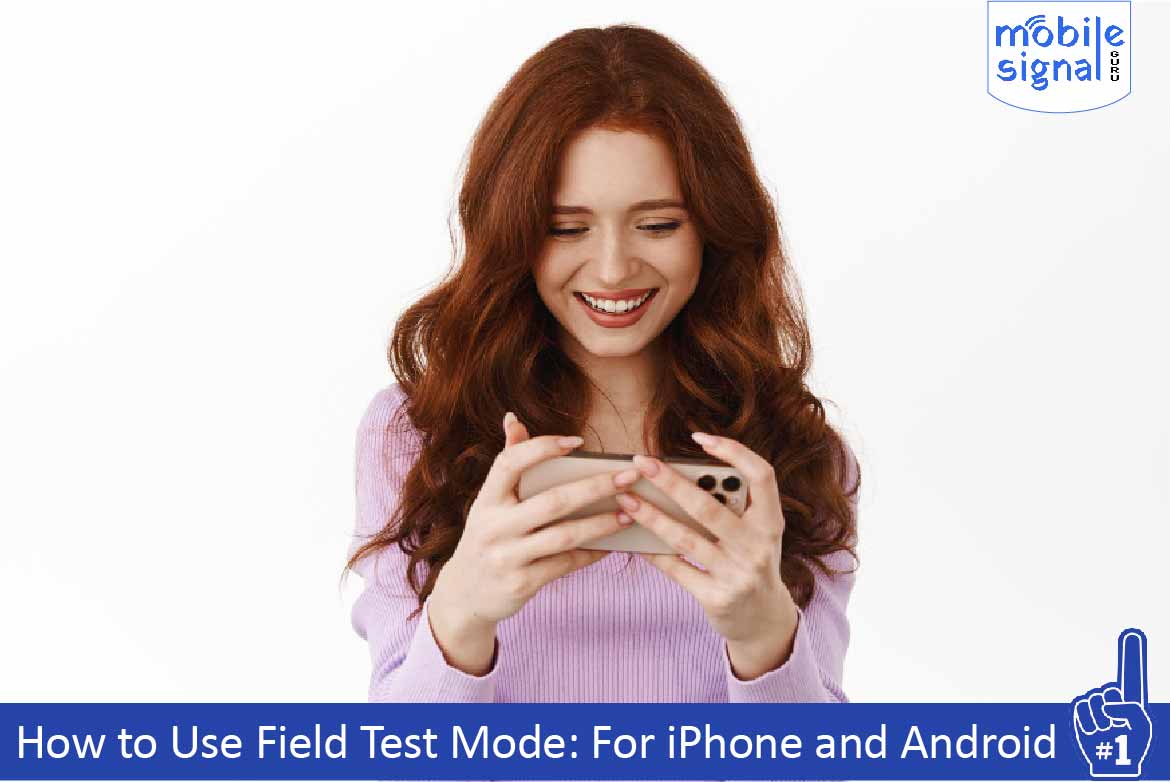Field Test Mode is a hidden feature on smartphones that provides detailed information about cellular signal strength. This feature is helpful for users who want to monitor their mobile signal more accurately than what traditional bars or dots show. In this guide, we’ll explain how to access Field Test Mode on iPhone and Android devices, what the data means, and how you can use it to improve your mobile signal. Additionally, we’ll show you how a mobile signal booster from Mobile Signal Guru can enhance your signal for better connectivity.
What Is Field Test Mode?
Field Test Mode allows you to view technical details about your phone’s connection to the cellular network. Instead of relying on the usual signal bars, Field Test Mode shows the exact signal strength in decibels (dBm). This value is more precise and can give you a better understanding of how strong or weak your mobile signal is.
A strong signal is closer to -50 dBm, while a weak signal is around -120 dBm. The lower the number (closer to zero), the better your signal. For example, -60 dBm is stronger than -90 dBm.
Why Use Field Test Mode?
Field Test Mode is useful for several reasons:
- Accurate Signal Measurement: Instead of guessing your signal strength based on bars, you get a precise number.
- Identify Signal Dead Zones: You can find weak spots in your home or office and determine where a signal booster might be needed.
- Troubleshooting Signal Issues: It helps you identify if poor signal strength is due to your location or device.
- Boost Mobile Signal: With the data, you can better decide where to install a mobile signal booster for optimal coverage.
Now, let’s explore how to access Field Test Mode on iPhone and Android.
How to Use Field Test Mode on iPhone
Accessing Field Test Mode on an iPhone is easy and can give you a detailed overview of your mobile signal strength.
Step 1: Open the Phone App
First, open your iPhone’s Phone app. You will need to dial a specific code to activate Field Test Mode.
Step 2: Dial the Field Test Mode Code
On the keypad, dial the following code:
After dialing, press the call button. This will open the Field Test Mode interface.
Step 3: View Signal Strength in Decibels
Once in Field Test Mode, you will see various technical details about your connection. For signal strength, look for the RSRP (Reference Signal Received Power) value. This represents your signal strength in dBm. The closer this number is to zero, the better your signal.
Step 4: Exit Field Test Mode
To exit Field Test Mode, simply press the home button or swipe up to return to the home screen.
Tip:
If you want to monitor your signal continuously, you can replace the signal bars with the actual dBm reading. To do this on older iPhones (iPhone 5 and earlier), hold down the power button until the “Slide to power off” screen appears, and then press the home button for a few seconds. However, this feature is not available on newer models.
What the Numbers Mean
As mentioned earlier, the signal strength is shown in dBm. Here’s a quick reference guide to what these numbers mean:
- -50 dBm to -70 dBm: Excellent signal strength.
- -70 dBm to -90 dBm: Good signal strength.
- -90 dBm to -100 dBm: Fair signal strength.
- Below -100 dBm: Weak signal strength; you may experience call drops or slow data.
If your signal falls in the weak range, you may need a mobile signal booster from Mobile Signal Guru to enhance your coverage.
How to Use Field Test Mode on Android
Accessing Field Test Mode on Android devices varies slightly depending on the phone brand and model. However, most Android phones follow a similar process.
Step 1: Open the Settings App
Begin by opening the Settings app on your Android device.
Step 2: Navigate to “About Phone”
Scroll down and tap on About Phone or About Device. This section contains detailed information about your phone, including its network connections.
Step 3: Check for Signal Information
Look for a section labeled Status or Network Information. Here, you will find your signal strength in dBm, typically listed under Signal Strength or Mobile Network Signal.
Step 4: Alternatively, Use the Phone Dialer
Some Android devices allow you to access Field Test Mode using the phone dialer. To do this, open the Phone app and dial:
This will open a hidden testing menu where you can view Phone Information. Under this section, you’ll find detailed data about your mobile signal strength.
Step 5: Understanding the Numbers
Just like with iPhone, signal strength in dBm is crucial. Strong signal is between -50 dBm and -70 dBm, while anything below -100 dBm indicates a weak signal.
If you’re experiencing weak signal, it’s a good idea to invest in a mobile signal booster from Mobile Signal Guru. This device can improve your signal and reduce dropped calls or slow internet speeds.
How to Improve Your Mobile Signal
After checking your signal strength in Field Test Mode, you may find that you have poor reception. Here are some steps you can take to improve your signal:
1. Move to a Different Location
If you’re inside a building, try moving near windows or to a higher floor. Obstructions like walls can weaken your signal.
2. Use Wi-Fi Calling
Many carriers offer Wi-Fi calling, which allows you to make calls over a Wi-Fi connection instead of relying on cellular service. This is useful if your signal is weak but you have a strong Wi-Fi connection.
3. Install a Mobile Signal Booster
A mobile signal booster amplifies weak signals and provides better coverage in areas with poor reception. Mobile Signal Guru offers high-quality signal boosters that are easy to install and effective in boosting your mobile signal. Whether you’re in a rural area or inside a building with thick walls, a signal booster can help ensure that you have a strong and reliable connection.
4. Turn Airplane Mode On and Off
Sometimes, your phone may be stuck on a weak cell tower. Turning airplane mode on and off forces your phone to reconnect to the nearest, strongest tower.
5. Restart Your Phone
A simple restart can resolve temporary issues that may be affecting your phone’s ability to connect to a strong signal.
6. Update Your Carrier Settings
Check if there are updates to your carrier settings. These updates can optimize your phone’s connection to the network.
Benefits of Using a Mobile Signal Booster
If you consistently face weak signal issues, a mobile signal booster can be a game-changer. Here’s why you should consider getting one from Mobile Signal Guru:
1. Stronger Signal Indoors
Signal boosters amplify weak outdoor signals and broadcast them inside your home or office, giving you stronger coverage indoors.
2. Fewer Dropped Calls
Weak signals often lead to dropped calls. With a signal booster, you can enjoy uninterrupted conversations, even in areas with poor coverage.
3. Faster Internet Speeds
A stronger signal also means faster data speeds, allowing you to browse, stream, and download without interruptions.
4. Easy Installation
Mobile Signal Guru offers user-friendly signal boosters that are easy to install. In most cases, you can set them up in under an hour.
5. Cost-Effective Solution
Instead of switching carriers or moving to a new location, a mobile signal booster provides a cost-effective solution to improve your mobile connectivity.
Conclusion
Field Test Mode is a useful feature that allows you to measure your mobile signal strength accurately. Whether you’re using an iPhone or an Android device, this mode gives you detailed insights into your connection. If you find that your signal is weak, a mobile signal booster can significantly improve your coverage, reduce dropped calls, and speed up your mobile internet. Don’t let weak signals disrupt your day.
 Australia (AUD)
Australia (AUD)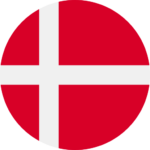 Denmark (DKK)
Denmark (DKK) France (EUR)
France (EUR) Germany (EUR)
Germany (EUR)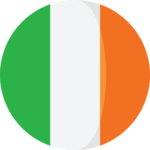 Ireland (EUR)
Ireland (EUR)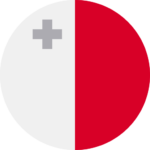 Malta (EUR)
Malta (EUR)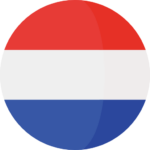 Netherlands (EUR)
Netherlands (EUR)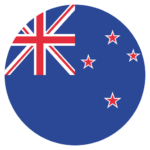 New Zealand (NZD)
New Zealand (NZD) Norway (NOK)
Norway (NOK) Spain (EUR)
Spain (EUR)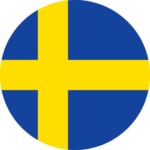 Sweden (SEK)
Sweden (SEK)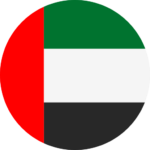 UAE (AED)
UAE (AED) United Kingdom (GBP)
United Kingdom (GBP)