In today’s fast-paced world, a weak mobile data signal can be incredibly frustrating. Whether you’re trying to stream videos, browse the web, or simply stay connected with friends and family, a poor signal can seriously impact your experience. This guide is here to help you increase mobile data signal, with expert tips and proven methods for boosting your connectivity.
Why is My Mobile Data Signal Weak?
Before diving into how to fix your signal, it’s essential to understand why you might be experiencing weak data. Several factors can contribute to poor signal strength:
- Location: The farther you are from a cell tower, the weaker the signal. Rural areas, basements, and remote locations often have poor coverage.
- Building Materials: Concrete, brick, and metal can block signals. If you’re in a building made from these materials, your signal may suffer.
- Network Congestion: During peak times, many users on the same network can cause congestion, leading to slower speeds and dropped signals.
- Device Issues: Sometimes, your mobile device could be the problem. Outdated hardware or software can affect your device’s ability to maintain a strong connection.
- Interference: Other electronic devices, such as microwaves or cordless phones, can interfere with your mobile signal.
Understanding these causes is the first step toward fixing your signal problems.
Check Your Mobile Data Settings
The first thing you should do is ensure that your mobile data settings are properly configured.
Step-by-step guide:
- Turn on Mobile Data: Ensure that your mobile data is enabled in the device’s settings. If it’s off, your phone won’t connect to the internet.
- Choose the Right Network Mode: If your phone supports 4G or 5G, make sure it’s set to use the best available network mode. You can adjust this in the settings under ‘Mobile Network’ or ‘Cellular Network’.
- Airplane Mode: If you’re facing signal issues, try turning on airplane mode for about 30 seconds and then turning it off. This can help refresh your connection.
Restart Your Phone
A simple restart can do wonders when it comes to fixing mobile data issues. Restarting your phone resets the network connections and can often fix minor glitches. Here’s how:
- Hold the power button and select “Restart” or “Reboot” from the options.
- Wait for your phone to turn off and then back on.
After restarting, check your signal strength. If it improves, it was likely a temporary issue.
Move to a Better Location
Your location plays a critical role in signal strength. If you’re indoors, try moving closer to a window. Signals tend to be stronger when you’re closer to the outside walls of a building. If you’re in a basement or a building with thick walls, try moving to an upper floor or an area where the signal isn’t blocked. This will help you increase mobile data signal strength and you can get faster data speed.
Update Your Device’s Software
Sometimes, outdated software can affect your phone’s ability to maintain a strong data connection. Manufacturers frequently release updates to improve network performance. Here’s how to update your device:
- Open Settings on your phone.
- Go to Software Update or System Update.
- If an update is available, follow the instructions to download and install it.
Keeping your phone up-to-date ensures that it’s running on the latest improvements and bug fixes.
Change Your Network Provider
If you consistently experience poor mobile data signal despite trying all the tips above, your mobile service provider might be to blame. Some areas have better coverage with specific carriers, while others may have weaker signals. To test this, ask friends or family who use different providers to check their mobile signal in the same location. If their signal is stronger, consider switching to a different carrier that offers better coverage in your area.
Use Wi-Fi Calling
If your mobile signal is weak but you have a strong Wi-Fi connection, enabling Wi-Fi calling can significantly improve your call quality and data speed. Wi-Fi calling allows your phone to use your home or office Wi-Fi to make calls and send texts, bypassing the need for a strong cellular signal.
To enable Wi-Fi calling:
- Go to Settings.
- Look for Wi-Fi Calling (this may vary by device).
- Turn on the option to enable Wi-Fi calling.
Once activated, your phone will automatically switch to Wi-Fi when available, improving both voice and data connectivity. Simply, put this will help you increase mobile data signal strength.
Use a Mobile Signal Booster or Repeater
If you’re in an area with consistently poor mobile coverage, investing in a mobile signal booster or repeater could be a great solution to increase mobile data signal strength. These devices capture weak signals from nearby cell towers, amplify them, and retransmit the improved signal to your phone.
When selecting a mobile signal booster:
- Check Compatibility: Ensure the device is compatible with your carrier and supports the network bands used by your phone.
- Placement: The booster should be placed near a window or an area where the external signal is slightly better. This will maximize the device’s performance.
Use a Cellular Antenna
Some smartphones allow you to attach an external antenna to boost your signal. This is typically more common with specialized devices, such as mobile hotspots or certain rugged phones. If you have such a phone, check if an external antenna can be attached to improve connectivity.
Clear Your Cache
Over time, the cache stored on your phone can interfere with network performance. Clearing your phone’s cache can help eliminate this interference and improve your connection speed. Here’s how:
- Go to Settings.
- Select Storage and then Cached Data.
- Tap Clear Cache.
This will remove temporary data, freeing up space and potentially improving the mobile signal.
Disable Battery Saver Mode
Battery saver modes are designed to help preserve your phone’s battery life, but they can also restrict background data and slow down your connection speed. If you’re facing signal issues, try disabling your phone’s battery saver mode to allow for better performance.
Use Data Compression
Some apps and browsers allow you to enable data compression, which reduces the amount of data used and can help improve your experience on a weak signal. Google Chrome, for instance, offers a built-in data saver feature that compresses web pages before sending them to your phone.
To enable data compression on Chrome:
- Open Chrome.
- Tap on the three dots in the upper right corner and go to Settings.
- Find Lite Mode (or Data Saver) and turn it on.
This will make browsing faster and use less data, which is beneficial in low-signal areas.
Keep Your Phone Cool
Extreme temperatures can affect your phone’s performance, including the signal strength. Avoid using your phone in direct sunlight for extended periods, and keep it in a cool, dry place whenever possible.
Use a Different Mobile Data Band
Some phones allow you to manually switch between different network bands, such as 3G, 4G, or LTE. Switching to a less congested band can sometimes help improve your signal, especially during peak hours when many people are using the network.
To switch bands:
- Go to Settings.
- Select Mobile Networks or Network Settings.
- Choose the band that works best for your area.
Check for Network Outages
Sometimes, the issue isn’t with your phone, but with the network itself. If you’re experiencing poor signal strength across multiple devices, it might be worth checking for any ongoing network outages in your area. Many carriers have online tools or apps to check for service disruptions.
Upgrade Your Mobile Device
Finally, if you’re using an older phone, it may not support the latest network technologies like 4G LTE or 5G. Upgrading to a newer model can make a significant difference in your signal strength. Newer phones are designed to support the latest network bands and technology, improving your chances of getting a stronger, more stable signal.
Conclusion
Improving your mobile data signal is possible, but it often requires a combination of strategies. From simple fixes like restarting your phone and updating your software to more advanced solutions like using mobile signal boosters, there are many ways to boost your connectivity. By following the steps above, you’ll be able to increase mobile data signal strength and enjoy better performance, wherever you are.
 Australia (AUD)
Australia (AUD)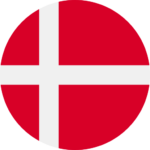 Denmark (DKK)
Denmark (DKK) France (EUR)
France (EUR) Germany (EUR)
Germany (EUR)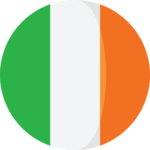 Ireland (EUR)
Ireland (EUR)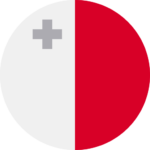 Malta (EUR)
Malta (EUR)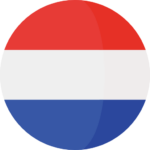 Netherlands (EUR)
Netherlands (EUR)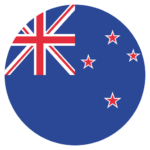 New Zealand (NZD)
New Zealand (NZD) Norway (NOK)
Norway (NOK) Spain (EUR)
Spain (EUR)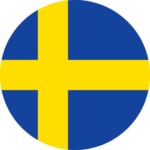 Sweden (SEK)
Sweden (SEK)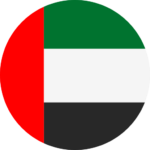 UAE (AED)
UAE (AED) United Kingdom (GBP)
United Kingdom (GBP)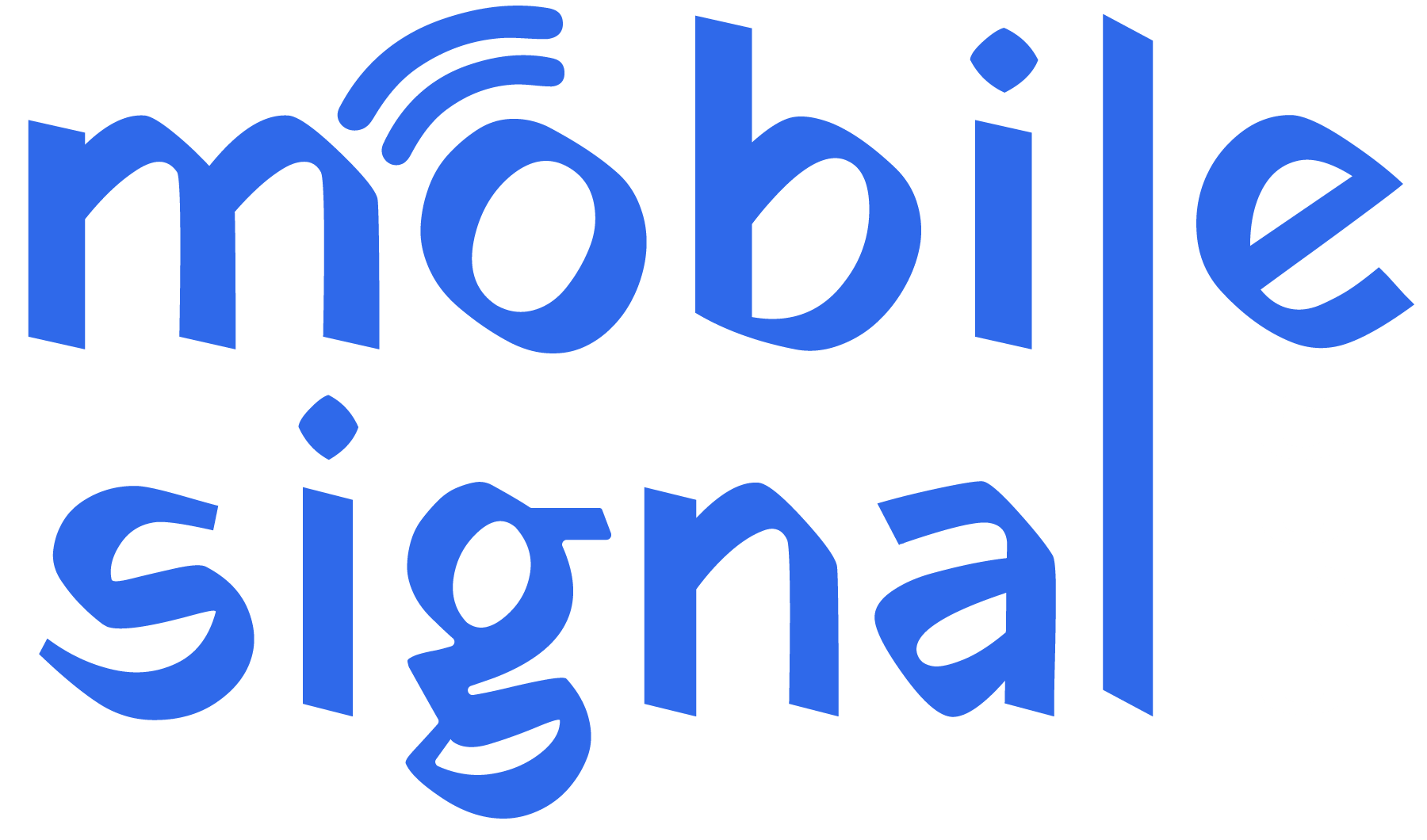
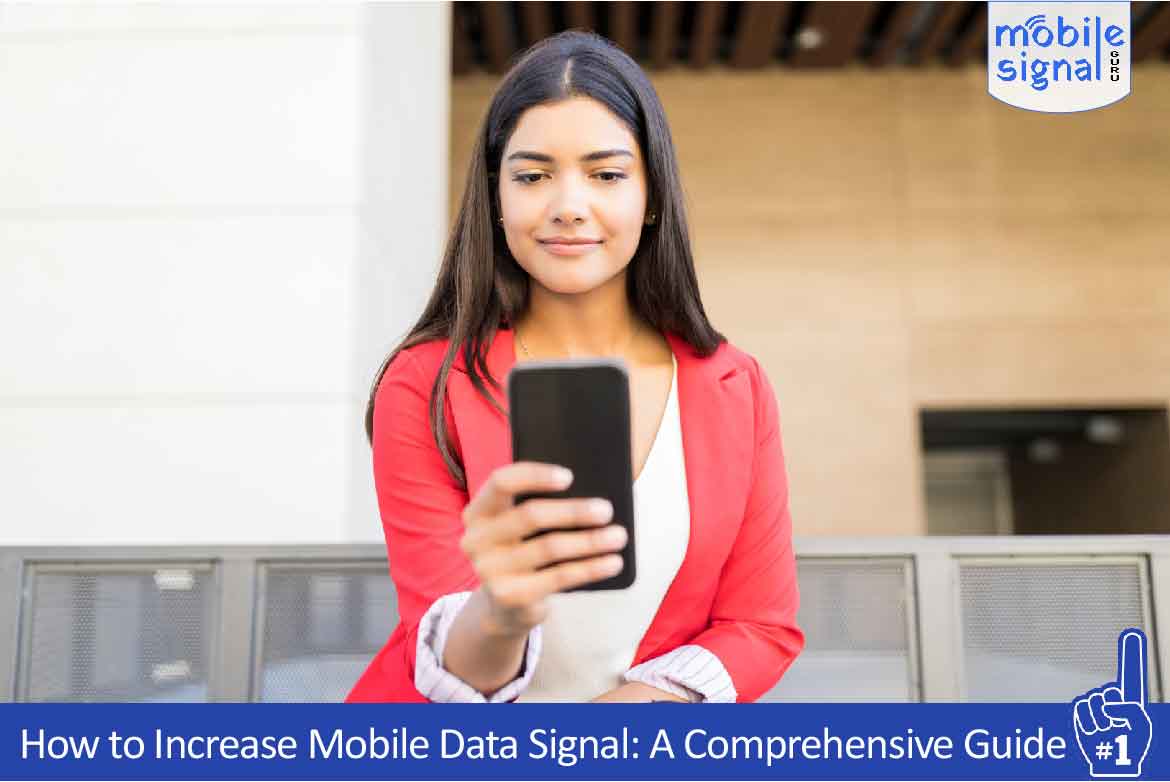
It’s pretty frustrating when you’re trying to work or stream and the signal drops out. After reading this, I’ll pay closer attention to how my location and surroundings affect my signal, and test out some of these methods.
Great point about rural areas being more affected by weak signals. I live in a semi-rural area, and the data connection is constantly fluctuating. I’m interested to see what solutions you’ll suggest.
I didn’t realize how many factors could impact signal strength beyond just distance from towers. I always thought it was just about proximity, but the environment and even the type of building you’re in can make a difference.