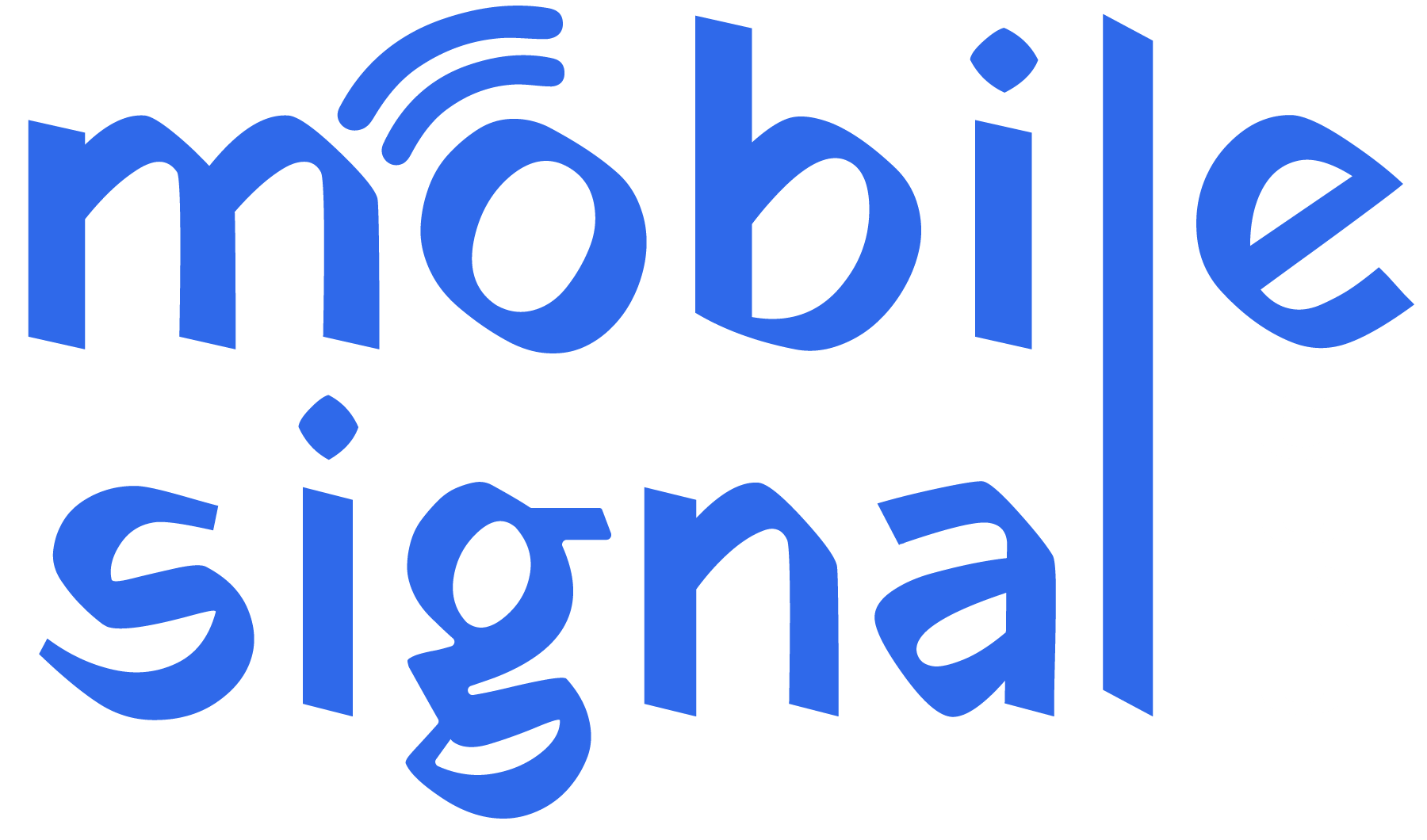When using a mobile phone in the UK, it’s important to know which frequency bands your phone supports. These bands determine the quality and coverage of your mobile network. Checking your phone’s frequency bands ensures you get the best possible service for calls, data, and messaging.
Why Frequency Bands Matter
Mobile phones communicate with networks using radio frequencies. Different networks use different frequency bands for 2G, 3G, 4G, and 5G services. If your phone doesn’t support the right frequency bands, you may experience poor signal strength or slower internet speeds. Knowing which bands your phone supports can help you select the right mobile provider and plan, especially when switching networks.
Key Frequency Bands in the UK
Here are the most common frequency bands used by UK networks:
- 2G (GSM): 900 MHz (Band 8), 1800 MHz (Band 3)
- 3G (UMTS): 900 MHz (Band 8), 2100 MHz (Band 1)
- 4G (LTE): 800 MHz (Band 20), 1800 MHz (Band 3), 2600 MHz (Band 7)
- 5G: 700 MHz (Band n28), 3500 MHz (Band n78)
Each network in the UK, such as EE, Vodafone, Three, and O2, may use different bands for their services.
How to Check Frequency Bands on Android Phones
-
Find Your Phone’s Specifications: Visit your phone manufacturer’s website or search online for your phone’s model number followed by “specifications.” Look for details under “Network” or “Connectivity.”
- Use a Mobile App: Several apps can help you check your phone’s supported frequency bands. Popular options include:
- Network Cell Info Lite (available on Google Play)
- LTE Discovery (available on Google Play)
-
Access Service Mode: Some Android phones offer a hidden “Service Mode” where you can check supported frequency bands. Here’s how to access it:
- Open your dialer and enter
*#0011#. - A service menu should appear. Check for the option that shows frequency bands or network information.
- Open your dialer and enter
How to Check Frequency Bands on iPhones
-
Check iPhone Specifications: Go to Apple’s official website and find your iPhone model in the “Tech Specs” section. Look under “Cellular and Wireless” for supported frequency bands.
-
Use Field Test Mode: You can also use a hidden field test mode to check the current network band.
- Open the Phone app and dial
*3001#12345#*. - This will open the field test mode. Look for information about the connected frequency bands.
- Open the Phone app and dial
What to Do If Your Phone Doesn’t Support Certain Bands
If your phone doesn’t support key frequency bands used by your mobile network, you might face signal issues or slow internet. Here are your options:
- Contact Your Network Provider: They may offer alternative solutions, such as upgrading your SIM or switching to a different plan.
-
Upgrade to a New Phone: If your phone is outdated or doesn’t support newer bands like 4G or 5G, consider upgrading to a phone with broader band support.
Conclusion
Checking your phone’s frequency bands ensures you get the best possible mobile service in the UK. Whether you’re using Android or iPhone, it’s easy to find this information using the methods outlined above. By knowing your phone’s frequency band support, you can choose the right mobile signal booster and enjoy better call quality, faster data, and more reliable coverage.
 Australia (AUD)
Australia (AUD)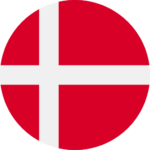 Denmark (DKK)
Denmark (DKK) France (EUR)
France (EUR) Germany (EUR)
Germany (EUR)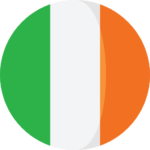 Ireland (EUR)
Ireland (EUR)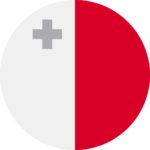 Malta (EUR)
Malta (EUR)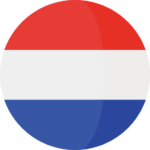 Netherlands (EUR)
Netherlands (EUR)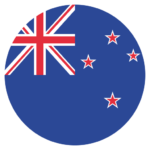 New Zealand (NZD)
New Zealand (NZD)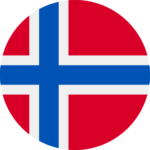 Norway (NOK)
Norway (NOK) Spain (EUR)
Spain (EUR)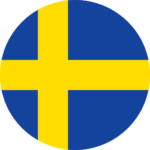 Sweden (SEK)
Sweden (SEK) UAE (AED)
UAE (AED)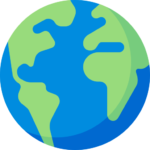 Global Site (USD)
Global Site (USD)