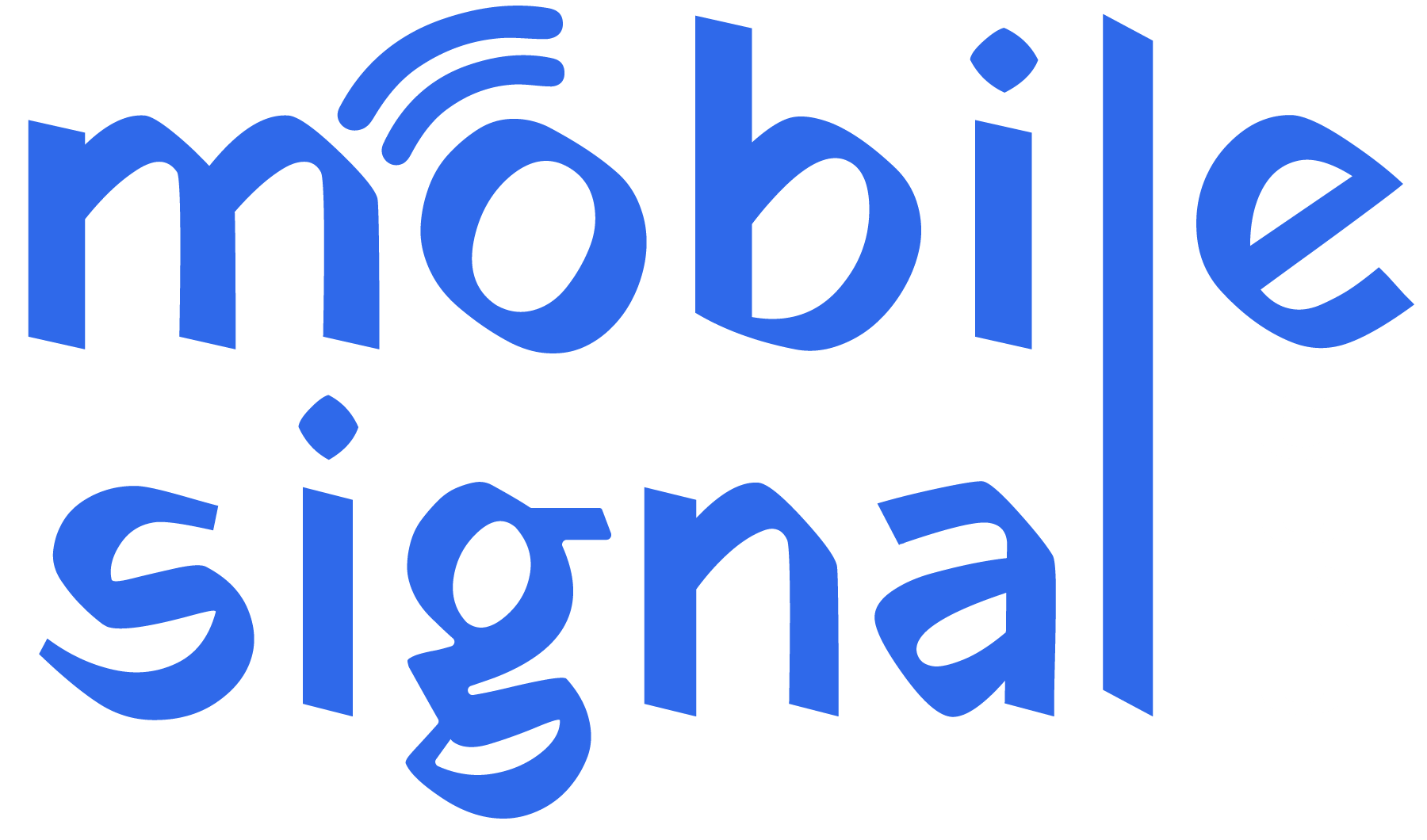O2 is one of the leading mobile networks in the UK. However, like any network, users can experience signal issues. If you are facing O2 signal problems, this guide will help you solve O2 Signal problem and improve your connection.
1. Check for O2 Network Coverage in Your Area
Before doing anything else, verify that O2 offers good coverage in your area. Use the O2 coverage checker available on their website. You can easily input your postcode to see how strong the signal is.
- Visit the O2 Coverage Checker and enter your postcode.
- If the signal is weak in your location, consider moving to a better area or contact O2 for further advice.
2. Restart Your Phone
A simple restart can often solve O2 signal problem. It refreshes your connection to the network and may help resolve temporary issues.
- Turn off your phone.
- Wait 30 seconds, then turn it back on.
- Check if the signal has improved.
3. Enable and Disable Airplane Mode
Sometimes toggling Airplane Mode can reset your connection to the network and if you are on the O2 network, it might solve O2 signal problem.
- Go to your phone’s settings.
- Turn on Airplane Mode and wait for a few seconds.
- Turn it off and check if the signal is back.
4. Check for Network Outages
O2 occasionally has outages due to maintenance or unexpected issues. You can check the O2 service status to see if there’s a problem in your area.
- Go to O2’s Network Status Page.
- Enter your postcode to check for any ongoing issues.
5. Update Your Phone’s Software
Outdated software can sometimes cause signal issues. Make sure your phone’s software is up to date.
- Go to your phone’s settings.
- Check for software updates and install them if available.
- Restart your phone after the update and check the signal.
6. Remove and Reinsert Your SIM Card
If your SIM card is not properly seated, it can cause signal problems. Try removing and reinserting it carefully.
- Turn off your phone.
- Remove the SIM card using a SIM ejector tool or a small pin.
- Gently clean the SIM card and reinsert it.
- Turn your phone back on and check the signal.
7. Reset Network Settings
If none of the above methods work, resetting your phone’s network settings can help.
- Go to your phone’s settings.
- Find the option for “Reset Network Settings” (this might be in the ‘System’ or ‘Connections’ section).
- Reset your settings, then reconnect to O2’s network. This can help solve O2 signal problem.
8. Use Wi-Fi Calling
If you’re in an area with poor signal but have a good Wi-Fi connection, use O2’s Wi-Fi calling feature. This lets you make calls and send texts over a Wi-Fi network.
- Check if your phone supports Wi-Fi calling.
- Go to your settings and enable Wi-Fi calling.
- Connect to a Wi-Fi network and enjoy clear calls even with weak O2 signal.
9. Consider a O2 Mobile Signal Booster
If you live in a remote area or inside a building with thick walls, an O2 signal booster might help. Signal boosters improve reception indoors by amplifying the signal.
- Contact O2 to inquire about recommended signal boosters.
- Install the booster in a central location in your home or office for the best results.
10. Contact O2 Customer Support
If you’ve tried everything and are still experiencing signal issues, it’s time to contact O2’s customer support. They can help troubleshoot further and may even offer compensation if the problem persists.
- Call O2 at 202 from your O2 mobile or 0344 809 0202 from any other phone.
- Explain the issue and the steps you’ve already taken.
Conclusion
Solving O2 signal problems is often simple. By checking coverage, restarting your phone, and using features like Wi-Fi calling, you can improve your connection. If the problem continues, contact O2 for further assistance. Improving your O2 signal ensures you stay connected, whether you’re at home or on the go. If you have any questions regarding any of our products please contact our support team.
 Australia (AUD)
Australia (AUD)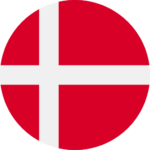 Denmark (DKK)
Denmark (DKK) France (EUR)
France (EUR) Germany (EUR)
Germany (EUR)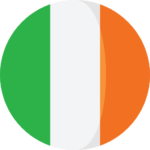 Ireland (EUR)
Ireland (EUR)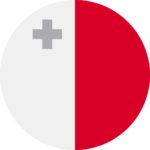 Malta (EUR)
Malta (EUR)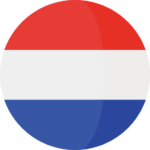 Netherlands (EUR)
Netherlands (EUR)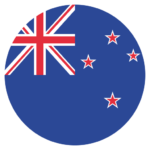 New Zealand (NZD)
New Zealand (NZD)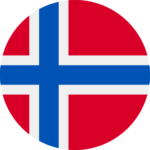 Norway (NOK)
Norway (NOK) Spain (EUR)
Spain (EUR)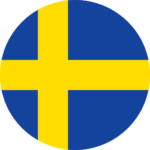 Sweden (SEK)
Sweden (SEK) UAE (AED)
UAE (AED)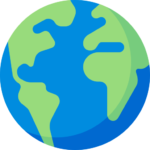 Global Site (USD)
Global Site (USD)