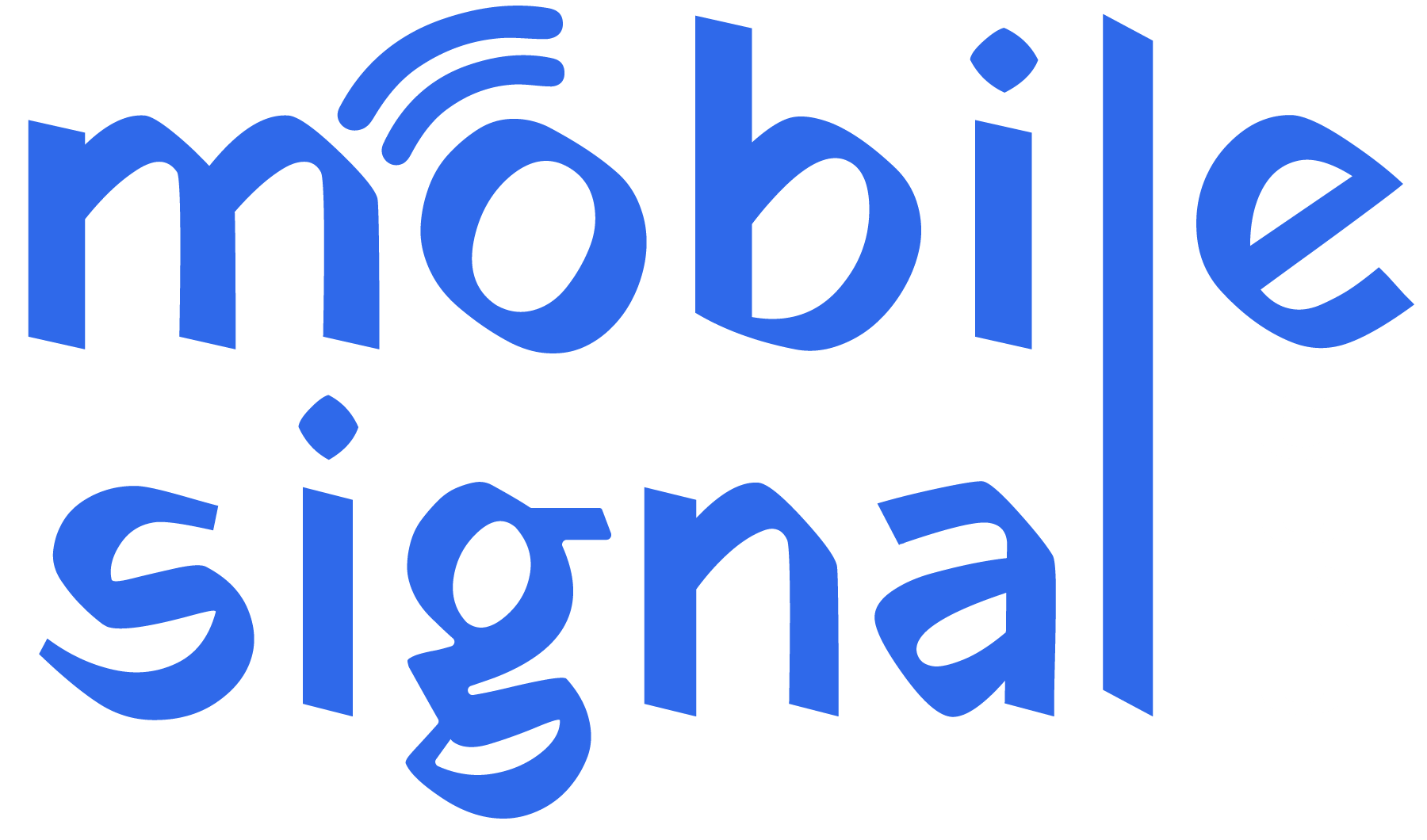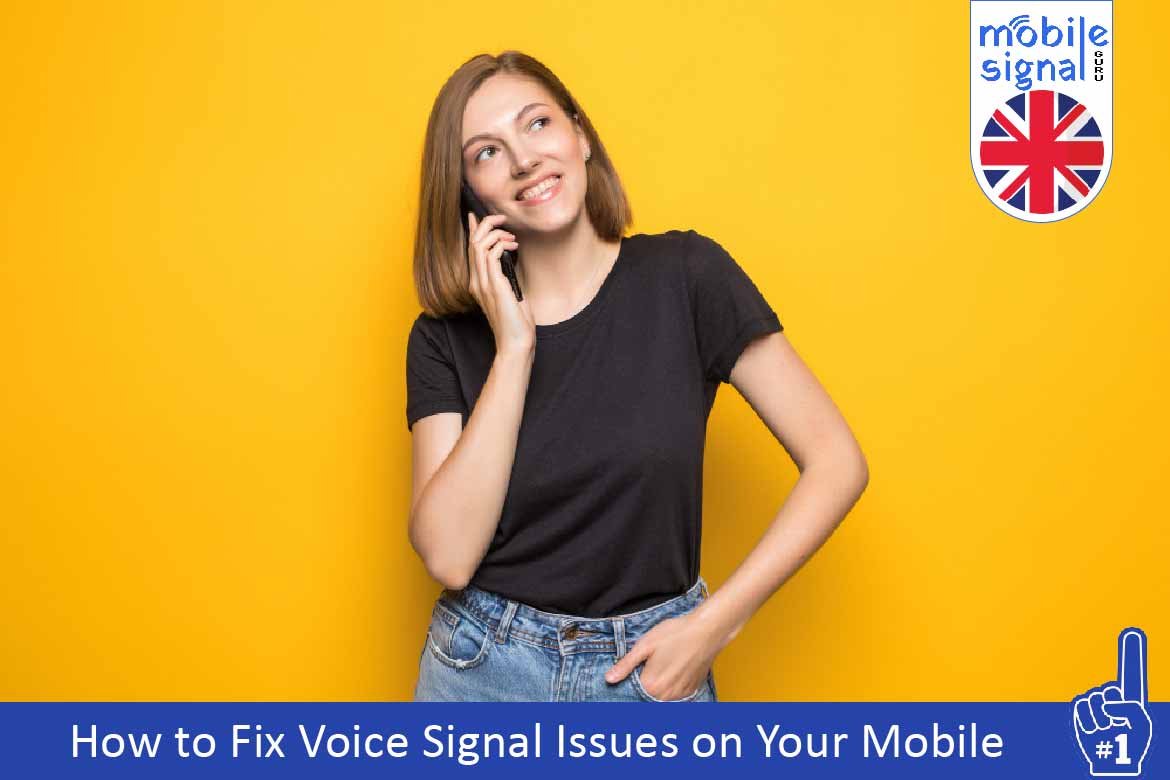Experiencing voice signal issues on your mobile can be frustrating. Poor signal can cause dropped calls, garbled audio, or even make it impossible to connect. If you live in the UK, you’re not alone. Voice signal problems are common but fixable. This comprehensive guide provides a step-by-step approach to fix voice signal issues of your mobile and resolve these issues effectively.
Step 1: Check Your Network Coverage
Before diving into how to fix voice signal issues, verify your network coverage. Use your provider’s coverage map online to see if your area has strong signal support. Rural areas, underground locations, and some older buildings in the UK may naturally have weaker signals. Knowing the limitations of your location helps set realistic expectations.
If you’re traveling, check if your provider offers roaming services or enhanced coverage options. Some networks also offer signal boosters or hybrid plans that improve reliability in fringe areas.
Tip: If coverage is weak, consider switching to a provider with better coverage in your area. Providers like EE, Vodafone, and O2 offer comprehensive maps for comparison.
Step 2: Restart Your Mobile Phone
Sometimes, a simple restart can fix voice signal issues. Restarting refreshes your phone’s connection to the network and clears minor glitches. Follow these steps:
- Power off your phone completely.
- Wait at least 10 seconds before turning it back on.
- Observe if the signal improves upon reboot.
This basic troubleshooting step often resolves temporary connectivity issues. Try it whenever you face sudden drops in signal quality.
Step 3: Turn Airplane Mode On and Off
Airplane mode resets your phone’s connection without the need for a full restart. This can force your device to reconnect to the nearest cell tower. Here’s how to do it:
- Open your phone’s settings or quick-access menu.
- Enable airplane mode and wait for at least 30 seconds.
- Disable airplane mode and observe if the signal improves.
This method is particularly effective in areas with fluctuating signal strength.
Step 4: Check for Network Outages
Network outages can cause temporary signal issues, often due to maintenance or unexpected technical problems. To check for outages:
- Visit your provider’s website or social media pages for updates.
- Use apps like Downdetector to view real-time outage reports.
Outages are usually resolved quickly, but they can vary depending on the complexity of the issue. If you suspect an outage, patience is key.
Tip: While waiting, switch to Wi-Fi calling or use a landline for urgent communication needs.
Step 5: Update Your Phone’s Software
Outdated software can interfere with your phone’s ability to connect to networks. Regular updates include patches for connectivity bugs and compatibility improvements. Follow these steps to update:
- Open your phone’s settings and select “Software Update.”
- Check if updates are available and install them.
- Restart your device after the update is complete.
Keeping your phone updated ensures optimal performance and compatibility with the latest network technologies.
Step 6: Remove and Reinsert Your SIM Card
The SIM card is crucial for connecting to your network. If it’s not seated properly or is damaged, you may experience signal issues. To address this:
- Turn off your phone completely.
- Eject the SIM card using the tool provided with your phone.
- Inspect the card for dirt, scratches, or damage. Clean it gently with a dry cloth if needed.
- Reinsert the SIM card securely and power your phone back on.
If the SIM card is faulty, contact your provider for a replacement. Most UK providers replace SIMs for free.
Step 7: Change Your Network Settings
Sometimes, switching network modes can enhance signal strength, especially in areas with poor 4G or 5G coverage. Here’s how:
- Navigate to “Mobile Networks” in your phone’s settings.
- Choose “Network Mode.”
- Select “3G” or “2G” to test if older network modes work better.
Older networks, while slower, often provide more stable connections in low-signal areas.
Tip: Switch back to 4G or 5G when you’re in a better coverage area for optimal speeds.
Step 8: Use a Mobile Signal Booster
Mobile signal boosters amplify weak signals and can be a game-changer for homes or offices in low-coverage areas. In the UK, only Ofcom-approved boosters are legal. To set up a booster:
- Purchase one from a reputable retailer or your provider.
- Place it near a window or an area with slightly better signal.
- Follow the installation instructions carefully.
Boosters are particularly useful in rural areas or buildings with thick walls that block signals.
Step 9: Enable Wi-Fi Calling
Wi-Fi calling allows you to make calls over the internet instead of relying on mobile signals. This feature is especially helpful in locations with poor mobile coverage but strong Wi-Fi. To enable Wi-Fi calling:
- Go to “Connections” or “Network Settings” on your phone.
- Toggle on the “Wi-Fi Calling” option.
- Ensure your phone is connected to a stable Wi-Fi network.
Most major UK providers, including BT, EE, and Three, support Wi-Fi calling at no extra charge.
Step 10: Reset Network Settings
If signal issues persist, resetting your network settings can help. This action clears saved configurations and restores defaults. Here’s how:
- Go to “General Management” or “System” in your phone’s settings.
- Select “Reset.”
- Choose “Reset Network Settings” and confirm.
- Reconnect to your mobile network and test the signal.
Note that this will erase saved Wi-Fi networks, so have your passwords handy.
Step 11: Contact Your Provider
If none of these steps resolve your issue, it’s time to contact your provider. They can:
- Check for issues with your account.
- Perform remote diagnostics on your connection.
- Suggest further troubleshooting or escalate the issue.
When contacting them, provide details about your phone model, location, and the problem’s duration for faster assistance.
When to Consider Switching Providers
Persistent signal issues may indicate that your current provider isn’t the best fit for your area. Use tools like Ofcom’s mobile coverage checker to compare networks. Look for reviews and ask neighbors about their experiences.
Switching providers is simple in the UK, thanks to the PAC code system. You can switch while keeping your existing number.
Tip: Many providers offer free trials or flexible plans to help you test their service.
Final Thoughts
Voice signal issues can disrupt your daily life, but most problems have solutions. From simple fixes like restarting your phone to investing in a signal booster, these steps can help you stay connected. If all else fails, switching providers might be the best long-term solution.
Stay proactive and explore all options. If this guide helped you, share it with friends and family who might face similar challenges. Together, we can ensure everyone stays connected!
 Australia (AUD)
Australia (AUD)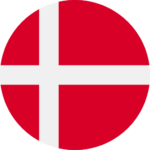 Denmark (DKK)
Denmark (DKK) France (EUR)
France (EUR) Germany (EUR)
Germany (EUR)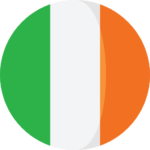 Ireland (EUR)
Ireland (EUR)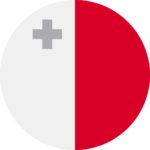 Malta (EUR)
Malta (EUR)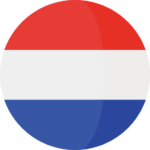 Netherlands (EUR)
Netherlands (EUR)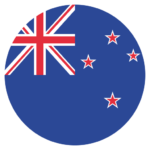 New Zealand (NZD)
New Zealand (NZD)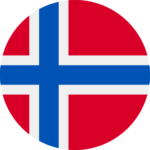 Norway (NOK)
Norway (NOK) Spain (EUR)
Spain (EUR)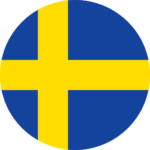 Sweden (SEK)
Sweden (SEK) UAE (AED)
UAE (AED)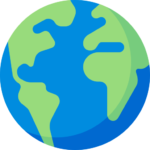 Global Site (USD)
Global Site (USD)