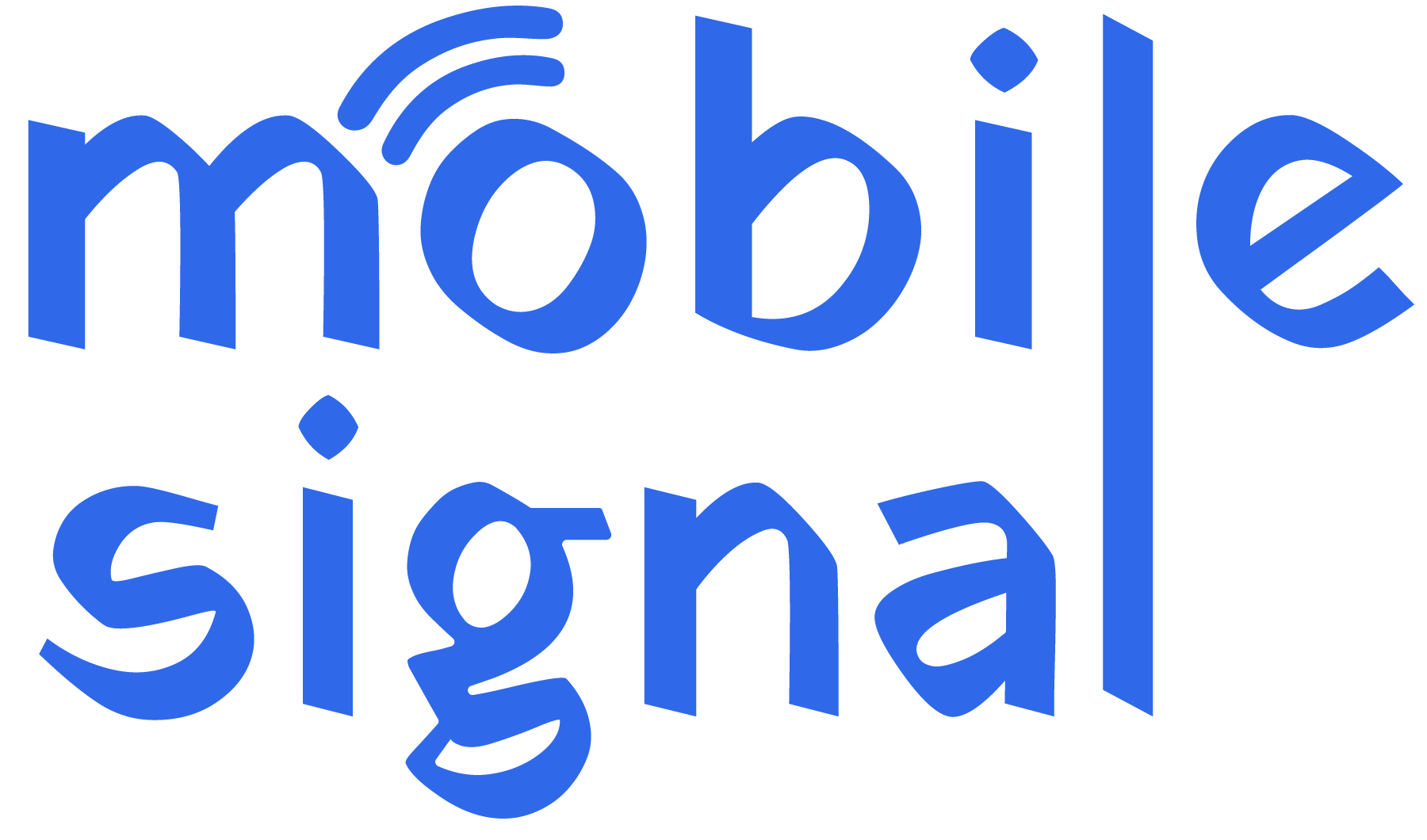If you’re using a mobile phone in New Zealand, it’s essential to know which frequency bands your phone supports. These bands determine the quality and coverage of your network connection. Checking your phone’s frequency bands helps ensure you get the best service for calls, data, and messaging.
Why Frequency Bands Matter
Mobile phones connect to networks through specific frequency bands. Different networks use various bands for 2G, 3G, 4G, and 5G services. If your phone doesn’t support the correct bands, you may face poor signal quality or slower internet speeds. By knowing which bands your phone supports, you can select the best mobile provider and plan, especially if you’re switching networks.
Key Frequency Bands in New Zealand
Here are the most common frequency bands used by networks in New Zealand:
- 2G (GSM): Not widely supported in New Zealand anymore
- 3G (UMTS): 850 MHz (Band 5), 2100 MHz (Band 1)
- 4G (LTE): 700 MHz (Band 28), 1800 MHz (Band 3), 2600 MHz (Band 7)
- 5G: 3500 MHz (Band n78), 2100 MHz (Band n1), 1800 MHz (Band n3)
The main mobile network providers in New Zealand—Spark, One NZ, and 2degrees—use these bands for their services.
How to Check Frequency Bands on Android Phones
-
Find Your Phone’s Specifications: Search online for your phone model followed by “specifications” or visit the manufacturer’s website. Check the “Network” or “Connectivity” section for supported frequency bands.
- Use a Mobile App: There are several apps that can help you check the frequency bands your phone supports. Popular ones include:
- Network Cell Info Lite (available on Google Play)
- LTE Discovery (available on Google Play)
-
Access Service Mode: Some Android phones have a hidden “Service Mode” where you can view supported frequency bands. Here’s how:
- Open the dialer and enter
*#0011#. - A service menu will appear, showing network information including frequency bands.
- Open the dialer and enter
How to Check Frequency Bands on iPhones
-
Check iPhone Specifications: Go to Apple’s official website and find your iPhone model in the “Tech Specs” section. Look under “Cellular and Wireless” to see the supported frequency bands.
-
Use Field Test Mode: You can access a hidden field test mode to check which network band your phone is currently using:
- Open the Phone app and dial
*3001#12345#*. - This will open the field test mode, where you can view network details including the current frequency band.
- Open the Phone app and dial
What to Do If Your Phone Doesn’t Support Key Bands
If your phone doesn’t support some of the important bands used by New Zealand’s networks, you might experience poor signal or slow internet speeds. Here are some steps you can take:
- Contact Your Mobile Provider: Reach out to your provider to see if they can offer a solution, such as a different plan or upgrading your SIM card.
-
Upgrade to a New Phone: If your phone is old or lacks support for 4G or 5G, upgrading to a newer model with broader band support may be necessary.
Conclusion
Checking your phone’s frequency bands in New Zealand ensures you get the best network coverage and performance. Whether you’re using an Android or iPhone, you can easily find this information with the methods mentioned above. By understanding your phone’s frequency band support, you can make better decisions when choosing a network provider or buying a mobile signal booster and enjoy faster data speeds, clearer calls, and more reliable coverage.
 Australia (AUD)
Australia (AUD) Denmark (DKK)
Denmark (DKK) France (EUR)
France (EUR) Germany (EUR)
Germany (EUR)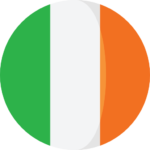 Ireland (EUR)
Ireland (EUR) Malta (EUR)
Malta (EUR)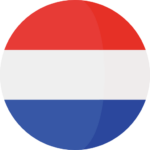 Netherlands (EUR)
Netherlands (EUR)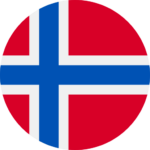 Norway (NOK)
Norway (NOK) Spain (EUR)
Spain (EUR)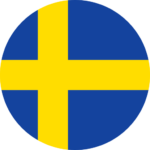 Sweden (SEK)
Sweden (SEK)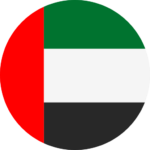 UAE (AED)
UAE (AED) United Kingdom (GBP)
United Kingdom (GBP)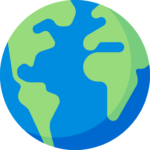 Global Site (USD)
Global Site (USD)