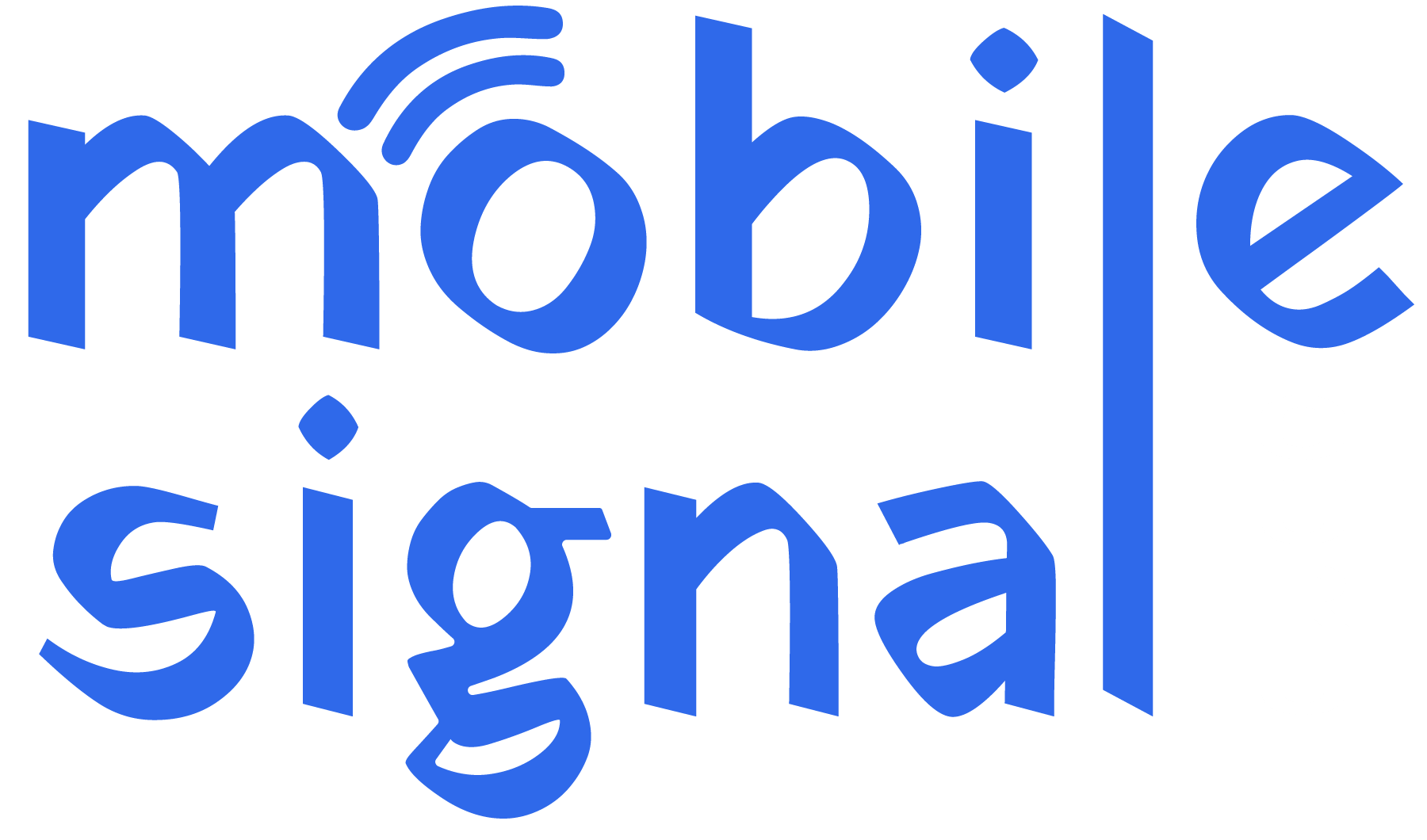Mobile phones today operate on a wide range of frequency bands, which are crucial for connecting to mobile networks. Understanding these bands helps you figure out if your phone supports a specific network or if you need a mobile signal booster to improve your coverage. In this guide, we’ll walk you through how to check frequency bands on your mobile phone in Norway and explain why it matters, especially if you’re experiencing weak or unreliable signals.
Whether you’re living in a busy city or out in the countryside, knowing how to check frequency bands can help optimize your connection. Plus, we’ll show you how mobile signal boosters can enhance your mobile experience when coverage is poor.
What Are Frequency Bands?
Before diving into how to check frequency bands, it’s essential to understand what they are. Frequency bands refer to specific ranges of radio frequencies used by mobile networks to transmit signals. Different mobile carriers and regions use different frequency bands, which means not all phones will support all networks.
In Norway, mobile operators like Telenor, Telia, and Ice use various frequency bands for 4G and 5G services. These bands are critical for ensuring good signal quality and fast internet speeds. So, checking which frequency bands your mobile phone supports is essential if you want to connect to the best network available in your area.
Why Frequency Bands Matter in Norway
Norway has vast landscapes, from mountains to coastal areas, and this can make it challenging to get a strong mobile signal everywhere. Cities like Oslo, Bergen, and Stavanger have excellent mobile coverage, but rural areas may experience poor signal quality due to limited network infrastructure or interference.
Understanding the frequency bands supported by your phone can help you identify which network will work best in your area. For example, a phone may support 4G on one band but not another, affecting your ability to get a strong internet connection. Furthermore, some older phones may not support the latest 5G bands, which means you won’t be able to access the fastest network speeds available.
If you’re in an area with weak signal coverage, checking the frequency bands can tell you if you need a signal booster to improve your experience. This brings us to the next point: how to check frequency bands on your mobile phone.
How to Check Frequency Bands on Your Mobile Phone in Norway
There are several ways to check the frequency bands your mobile phone supports. You can usually do this through your phone’s settings or by looking up the specifications online. Here’s a step-by-step guide on how to check the frequency bands on your phone.
1. Check the Phone’s Settings
Most modern smartphones allow you to check the supported frequency bands through the settings. While the exact method may vary depending on the device, here’s a general way to do it:
- For Android Phones:
- Go to “Settings” on your phone.
- Scroll down to “About Phone” or “About Device.”
- Tap on “Status” or “Network Information.”
- Look for “Network Type” or “Mobile Network” options. This will show the network bands currently in use.
- Some Android phones also have a hidden menu that displays frequency bands. To access this, dial ##4636## on your dialer and tap on “Phone Information.”
For iPhones
iPhones do not have a built-in way to display frequency bands directly in the settings. However, you can still check the bands by looking up the specifications for your iPhone model on the Apple website or through third-party websites like GSMArena.
Field Test Mode
Field Test Mode on iPhones is a hidden diagnostic tool that provides detailed information about your device’s connection to the mobile network. It allows you to view data about your network’s signal strength, tower location, network type, and frequency bands, among other things. This mode is primarily used by technicians and advanced users for troubleshooting and optimizing network performance.
When you enter Field Test Mode on an iPhone, the phone provides real-time data on your connection, which is useful for understanding network performance in specific areas. Here’s an overview of what Field Test Mode is and how it works:
Key Features of Field Test Mode:
-
Signal Strength:
One of the most useful pieces of information you can get from Field Test Mode is the signal strength. In Field Test Mode, you’ll often see the signal strength in dBm (decibels milliwatts), a precise measurement of how strong the mobile network signal is at your current location. This can help you determine if you’re getting weak or strong reception. -
Frequency Bands:
Field Test Mode can show you the frequency band your iPhone is connected to. This is particularly useful if you’re experiencing connectivity issues or want to know whether your phone is using the optimal band for data speed and signal quality. The band information is displayed as a number (e.g., Band 3, Band 7, Band 20) representing different frequencies used for mobile networks. -
Carrier Information:
Field Test Mode provides details about the carrier you’re connected to, including the carrier’s name and network type (e.g., LTE, 5G). This is useful for confirming which network your device is using. -
Serving Cell Info:
This section provides the Cell ID and Cell Tower Information, which is useful for determining the specific cell tower your iPhone is connected to. It can give insights into how far you are from the tower, whether the tower is overloaded, and how good your connection is. -
Connection Type:
Field Test Mode will also tell you what type of connection you have at the moment—whether you’re using 4G (LTE), 5G, or 3G. This is helpful for diagnosing data speed and connectivity issues.
How to Access Field Test Mode:
To access Field Test Mode on your iPhone, follow these steps:
- Open the Phone app on your iPhone.
- Dial the code:
- Press the call button. This will launch the Field Test Mode.
What You See in Field Test Mode:
Once you’re in Field Test Mode, you will see different pieces of information. The layout of the information can vary depending on your iOS version, but generally, you’ll see:
- Signal Strength (measured in dBm).
- Carrier and Network Type (such as LTE, 5G).
- Frequency Band and Cell Information (shows the frequency band your iPhone is currently connected to, and the tower it’s using).
- Serving Cell Info with Cell ID.
For example:
- You might see something like Band 7 (which refers to the LTE band at 2600 MHz) and a signal strength of -85 dBm (a decent signal).
- You could also see information like Cell ID: 456789 and Cell Tower Location if you dig deeper into the settings.
What You Can Do with Field Test Mode:
- Troubleshoot Network Issues: If you’re experiencing poor signal strength or dropped calls, you can use Field Test Mode to check your signal strength and determine if your phone is connected to a distant or overcrowded cell tower.
- Test Coverage in Different Areas: Field Test Mode allows you to compare the strength of the signal in different locations, helping you determine whether the signal quality is consistent.
- Understand Network Performance: Field Test Mode gives you a deeper look at your mobile network’s performance, so you can choose the best carrier or mobile network technology (like LTE vs. 5G) for optimal speed.
- Find the Frequency Band: By checking the frequency band your phone is connected to, you can verify whether your phone is using the most suitable band for fast speeds in your area.
Exit Field Test Mode:
To exit Field Test Mode, simply press the Home button (for iPhones with a physical home button) or swipe up from the bottom of the screen (for iPhones without a home button). This will return you to your regular phone interface.
Why Field Test Mode Is Useful:
- Network Optimization: It helps users understand network performance and optimize usage, especially if they’re in areas with weak signals.
- Monitor 5G and LTE Networks: With the advent of 5G, Field Test Mode allows users to see whether they’re connected to a 5G network or LTE, helping them make the most of their network speeds.
- Troubleshooting: If you’re facing dropped calls, poor internet speeds, or weak signal, you can use this mode to check which band your iPhone is connected to and whether it’s using the optimal connection.
Note: Field Test Mode provides a lot of raw technical data, which can be overwhelming for most users. However, it’s an invaluable tool if you’re experiencing issues with signal strength or network performance. It can also help you determine whether you need a signal booster to improve connectivity in weak signal areas.
By knowing which frequency band your phone is using and understanding your signal strength, you can take the necessary steps to improve your mobile experience, whether it’s by moving to a better location, changing networks, or using a mobile signal booster.
2. Look Up Your Phone’s Specifications Online
If your phone’s settings don’t provide detailed frequency band information, you can easily find the specifications online. Websites like GSMArena, PhoneArena, or the manufacturer’s official website list the frequency bands supported by each device. Just search for your phone model and look at the network compatibility section.
For example, if you have a Samsung Galaxy or iPhone, you can check their official specs to find which LTE and 5G bands are supported. If you’re in Norway, focus on the bands used by Telenor, Telia, and Ice, as these are the major mobile providers in the country.
3. Use a Frequency Band App
Several mobile apps can help you identify the frequency bands your phone is using in real-time. Apps like Network Signal Info (for Android) can give you detailed information about the networks your phone is connected to, including the frequency band.
These apps are especially useful if you’re troubleshooting signal issues or trying to figure out which frequency band is causing poor reception. You can also monitor the signal strength and switch between different networks, helping you understand how various frequency bands affect your connection.
4. Check with Your Mobile Carrier
If you’re still unsure about which frequency bands your phone supports, you can contact your mobile carrier. Most carriers will provide detailed information about the network bands they use for different services. This will help you compare the supported bands between your phone and the available network coverage in your area.
5. Use a Signal Testing Device
For more advanced users or those living in rural or remote areas, you can use a signal testing device. These tools help you identify the frequency bands used in your area, which is particularly useful if you’re setting up a mobile signal booster. However, this method requires specialized equipment and is generally more relevant for users who want to do an in-depth analysis of the available networks.
Mobile Signal Boosters: Improving Your Connection in Norway
Now that you know how to check frequency bands on your mobile phone, let’s talk about how to improve your signal quality with a mobile signal booster. A signal booster can amplify weak signals and provide better coverage in areas with limited or no network service.
In Norway, mobile signal boosters are becoming more popular due to the country’s varied terrain. Urban areas typically have good coverage, but rural and remote regions often suffer from weak signals. Mobile signal boosters can help by capturing and boosting existing signals, giving you a stronger and more stable connection.
Here’s how a mobile signal booster works:
- Signal Capture: The booster captures the weak mobile signal from outside your home or office. This could be from a nearby tower or the closest network coverage point.
- Amplification: The captured signal is then amplified by the booster. This step is crucial for improving signal strength and coverage inside buildings where signals are often obstructed by walls, windows, and other structures.
-
Broadcasting: Once amplified, the signal is broadcasted within your building, ensuring that every room has strong coverage. This allows you to make calls, stream content, and use mobile data without interruptions.
Why Do You Need a Signal Booster in Norway?
- Rural and Remote Areas: In rural areas, signal strength can be weak or nonexistent. A signal booster helps you get a reliable connection even in the most remote parts of Norway.
- Building Materials: Thick walls or concrete materials in buildings can block signals. A signal booster overcomes this challenge by improving indoor coverage.
- Improved Data Speeds: A stronger signal means faster data speeds. This is especially important for activities like video calls, streaming, and using mobile apps.
Choosing the Right Signal Booster
When selecting a signal booster, make sure it supports the frequency bands used by your mobile carrier in Norway. Different models may support different bands, so it’s important to choose one that is compatible with Telenor, Telia, or Ice’s networks.
Mobile Signal Guru offers a wide range of signal boosters specifically designed for Norwegian mobile networks. We help ensure that you get the right product that works with your phone’s frequency bands.
Conclusion
Checking the frequency bands on your mobile phone is a simple yet effective way to understand your network compatibility. By doing so, you can ensure that your phone is connected to the best possible network, or identify if you need a signal booster to improve your coverage.
Whether you’re dealing with poor reception in rural Norway or want to optimize your 5G experience, knowing how to check and understand frequency bands is key. If you’re struggling with weak mobile signals, a mobile signal booster can provide the solution you need to stay connected.
At Mobile Signal Guru, we specialize in providing high-quality mobile signal boosters tailored for the Norwegian market. Our expert team can help you choose the best booster for your needs, ensuring you get the best possible signal wherever you are in Norway.
 Australia (AUD)
Australia (AUD) Denmark (DKK)
Denmark (DKK) France (EUR)
France (EUR) Germany (EUR)
Germany (EUR)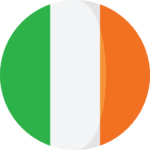 Ireland (EUR)
Ireland (EUR)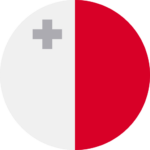 Malta (EUR)
Malta (EUR)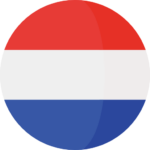 Netherlands (EUR)
Netherlands (EUR)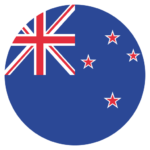 New Zealand (NZD)
New Zealand (NZD) Spain (EUR)
Spain (EUR)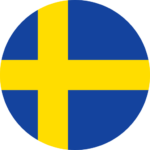 Sweden (SEK)
Sweden (SEK)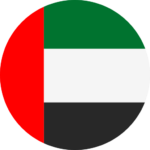 UAE (AED)
UAE (AED) United Kingdom (GBP)
United Kingdom (GBP)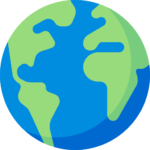 Global Site (USD)
Global Site (USD)