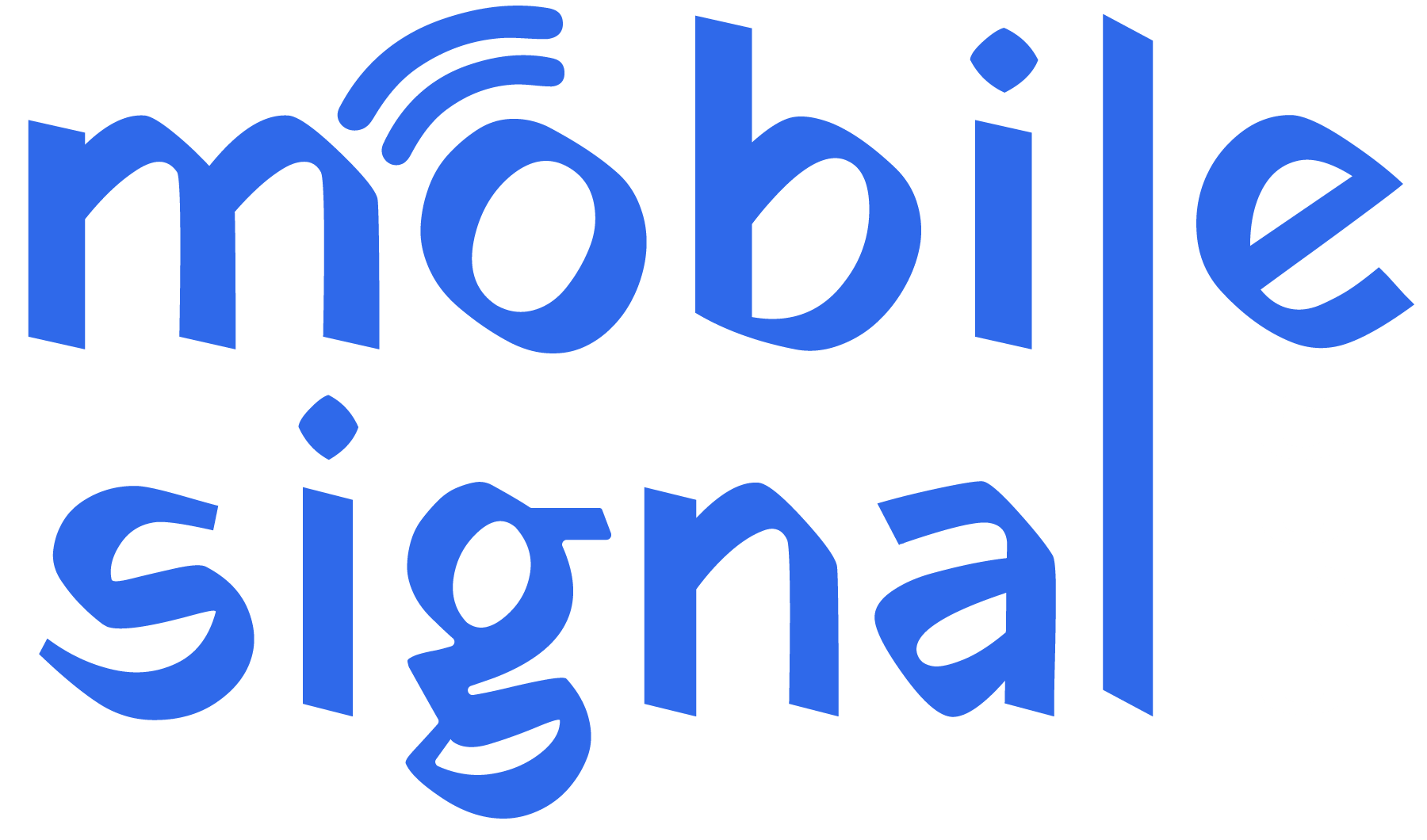Mobile phones use different frequency bands for communication, and knowing which bands your device supports is essential when choosing a mobile signal booster or ensuring network compatibility. Here’s a simple guide on how to check your phone’s frequency bands:
Option 1: Use the Phone’s Engineering Mode (Android Only)
Android devices often come with a hidden Engineering Mode, which can display detailed hardware information, including supported bands.
- Open the phone’s dialer and enter the following code (depending on the phone’s chipset):
- For MediaTek: Dial
*#*#3646633#*#* - For Qualcomm: Dial
*#*#4636#*#*
- For MediaTek: Dial
- A menu will appear. Select Phone Information or Band Information to view the supported frequencies.
Option 2: Check Online Frequency Band Information
- Use a website like FrequencyCheck.com to see which bands your phone supports.
- Input your phone model or search by brand.
- The website will display the frequency bands for your phone in 2G, 3G, 4G, and 5G.
Option 3: Install a Mobile App (For Android)
Apps can help identify the frequency bands your phone is using.
- Network Cell Info Lite (Android): Download this app from Google Play Store.
- Open the app and go to the Network section to see details of the band your phone is connected to.
- LTE Discovery (Android): Another app to identify LTE bands. Open the app, and it will display the frequency bands being used.
-
NetMonitor (iPhone): For iPhone users, you can download NetMonitor from the App Store, which provides band and frequency information.
Option 4: Use Field Test Mode (For iPhone and Android)
For iPhone Users:
- Open Field Test Mode:
- Open the Phone app and dial
*3001#12345#*then press the Call button.
- Open the Phone app and dial
- Check Network Information:
- A menu will appear. Tap on LTE (or NR for 5G users), then look for information labeled Serving Cell Info or Freq Band Indicator.
- This will show you the frequency band your phone is currently using.
- Exit Field Test Mode:
- Press the home button or swipe up to exit.
For Android Users:
- Open Field Test Mode:
- Open the phone dialer and dial
*#*#4636#*#*.
- Open the phone dialer and dial
- Access Network Information:
- This will take you to the Testing menu. Tap on Phone Information.
- Scroll down to find detailed information like the current frequency band.
- Exit:
- Simply tap back or use the home button to exit.
Field Test Mode is a useful, built-in tool for both iPhone and Android users to directly check network frequency bands without needing third-party apps.
Option 5: Contact Your Carrier
If you’re unsure of which frequency bands your mobile carrier uses:
- Visit the carrier’s website or contact customer support.
- Ask for the frequency bands used by their network in your area.
Based on what you find when you check frequency band you are using and having poor signal reception you can buy a mobile signal booster to enhance it’s signal strength. If you can’t find that do get in touch with our support team for complete help.
 Australia (AUD)
Australia (AUD)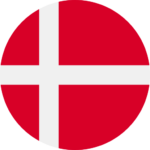 Denmark (DKK)
Denmark (DKK) France (EUR)
France (EUR) Germany (EUR)
Germany (EUR)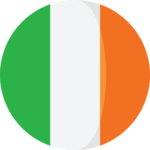 Ireland (EUR)
Ireland (EUR)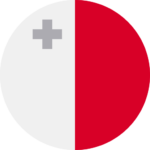 Malta (EUR)
Malta (EUR)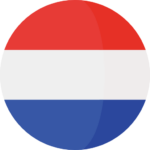 Netherlands (EUR)
Netherlands (EUR)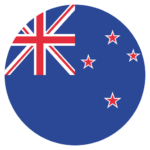 New Zealand (NZD)
New Zealand (NZD) Norway (NOK)
Norway (NOK) Spain (EUR)
Spain (EUR)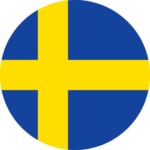 Sweden (SEK)
Sweden (SEK)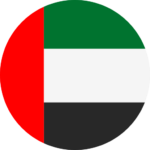 UAE (AED)
UAE (AED) United Kingdom (GBP)
United Kingdom (GBP)